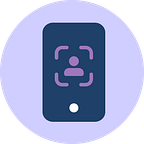Simplifying Passkeys implementation in react native for a Firebase backend with Justpass.me 📝
Before You Begin 🎯
Before you start, there are a few prerequisites you need to take care of:
1. **Add Firebase to Your Project**: If you haven’t done so already, you need to add Firebase to your project. You can follow the steps in this [link](https://firebase.google.com/docs/web/setup) to get started 🎉.
2. **Upgrade to the Blaze Plan**: The JustPass Firebase extension requires the Blaze (pay as you go) plan.
3. **Find Your Firebase Project ID or Alias**: You will need either your Firebase project ID or a previously configured project alias to install the extension. You can run the appropriate command from your local app directory to find these.
4. **Get Your JustPass Keys**: Go to the JustPass.me Dashboard and copy the following keys. You will need them to configure the extension:
— JUSTPASSME_ORGANIZATION_NAME
— JUSTPASSME_ID
— JUSTPASSME_API_SECRET
Step 1: Installation 📦
Firstly, we need to install the necessary packages. We’ll be using the justpass-me React Native package and @react-native-firebase/auth for Firebase authentication. If you haven't installed them, you can do it like this:
yarn add @justpass-me/justpass-me-react-native
yarn add @react-native-firebase/app
yarn add @react-native-firebase/auth
cd ios
pod installStep 2: Setup justpass.me 🔧
Open your justpass.me dashboard and update the Apple app package to be <Application Identifier Prefix>.<Bundle Identifier>. Make sure to add webcredentials:{your-app-domain}.accounts.justpass.me to your app's associated domains.
Step 3: Import Necessary Modules 📚
In your React Native code, import the necessary modules from the justpass-me package and firebase:
import {register, authenticate} from '@justpass-me/justpass-me-react-native';
import auth from '@react-native-firebase/auth';Step 4: Set Up Firebase and justpass.me Constants 🎛️
Next, set up some constants for your Firebase project, the location where the extension is installed, and the extension instance name:
const firebaseProjectName = "my-firebase-project"; // the firebase project where the extension is installed
const cloudLocation = "us-central1"; // location where the extension is installed
const extensionInstanceName = "ext-justpass-me";
const baseURL = `https://${cloudLocation}-${firebaseProjectName}.cloudfunctions.net/${extensionInstanceName}-oidc`;Step 5: Registration 📝
Create a registration function that uses the register function from the justpass-me package:
const registerUser = async () => {
const registrationURL = `${baseURL}/register/`;
const IdToken = await auth().currentUser.getIdToken();
const extraHeaders = {
Authorization: `Bearer ${IdToken}`
}
await register(registrationURL, extraHeaders);
}Step 6: Authentication 🔑
Next, create an authentication function that uses the authenticate function from the justpass-me package:
const authenticateUser = async () => {
const authenticationURL = `${baseURL}/authenticate/`;
const result = await authenticate(authenticationURL);
if (result.token) {
await auth().signInWithCustomToken(result.token);
}
}Step 7: Using Registration and Authentication Functions 🏃
You can now call registerUser and authenticateUser functions in your application code to register and authenticate users respectively.
That’s it! 🎉 You have successfully integrated passkeys authentication into your React Native application with a Firebase backend.
Repo link: https://github.com/justpass-me/Passkeys-for-react-native-SDK